Elasticsearch is an open sourcedistributed real-time search backend. While Elasticsearch can meet a lot of analytics needs, it is best complemented with other analytics backends like Hadoop and MPP databases. As a "staging area" for such complementary backends, AWS's S3 is a great fit. As an added bonus, S3 serves as a highly durable archiving backend.
This article shows how to
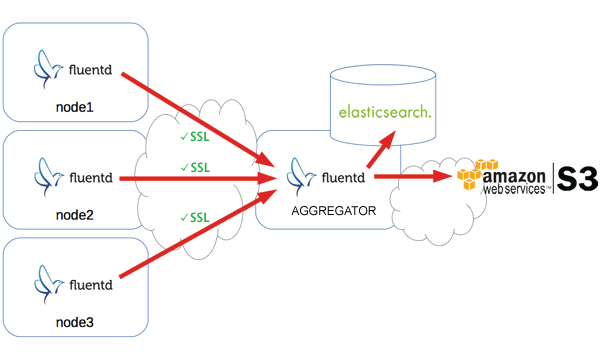
In this guide, we assume we are running td-agent on Ubuntu Precise.
Add Elasticsearch's GPG key:
$ sudo get -O - http://packages.elasticsearch.org/GPG-KEY-elasticsearch | sudo apt-key add -
$ sudo echo "deb http://packages.elasticsearch.org/elasticsearch/1.0/debian stable main" > /etc/apt/sources.list.d/elasticsearch.list
$ sudo apt-get update
$ sudo apt-get install elasticsearch
Also, you need to install Kibana, the dashboard for Elasticsearch.
$ wget https://download.elasticsearch.org/kibana/kibana/kibana-3.1.0.zip
$ unzip kibana-3.1.0.zip
By default, Kibana tries to access Elasticsearch at <URL of Kibana>:9200.
In many settings, port 9200 is not open and blocks Kibana from accessing
it from the user's browser (where Kibana runs). There are two solutions here.
If you decide to go with option 2, edit the following line in kibana-3.1.0/config.js
elasticsearch: "http://"+window.location.hostname+":9200",
to
elasticsearch: http://your.elasticsearch.server,
and set up the proxy server so that the requests to http://your.elasticsearch.server
goes to http://your.elasticsearch.server:9200.
To set up Fluentd (on Ubuntu Precise), run the following command.
curl -L http://toolbelt.treasuredata.com/sh/install-ubuntu-precise-td-agent2.sh | sh
Next, install the Elasticsearch plugin (to store data into Elasticsearch) and the secure-forward plugin (for secure communication with the node server)
$ sudo /usr/sbin/td-agent-gem install fluent-plugin-secure-forward
$ sudo /usr/sbin/td-agent-gem install fluent-plugin-elasticsearch
Since secure-forward uses port 24284 (tcp and udp) by default, make sure the aggregator server has port 24284 accessible by node servers.
Finally, configure Fluentd by editing /etc/td-agent/td-agent.conf as follows.
# Listen to incoming data over SSL
<source>
type secure_forward
shared_key FLUENTD_SECRET
self_hostname logs.example.com
cert_auto_generate yes
</source>
# Store Data in Elasticsearch and S3
<match *.**>
type copy
<store>
type elasticsearch
host localhost
port 9200
include_tag_key true
tag_key @log_name
logstash_format true
flush_interval 10s
</store>
<store>
type s3
aws_key_id AWS_KEY
aws_sec_key AWS_SECRET
s3_bucket S3_BUCKET
s3_endpoint s3-ap-northeast-1.amazonaws.com
path logs/
buffer_path /var/log/td-agent/buffer/s3
time_slice_format %Y-%m-%d/%H
time_slice_wait 10m
</store>
</match>
Finally, restart Fluentd to enable the new configuration.
$ sudo service td-agent restart
To set up Fluentd (on Ubuntu Precise), run the following command.
$ sudo curl -L http://toolbelt.treasuredata.com/sh/install-ubuntu-precise.sh | sh
On many servers, only root can read to its web server logs. The
following commands give Fluentd a read access:
$ sudo chmod og+rx /var/log/httpd
$ sudo chmod og+r /var/log/messages /var/log/secure /var/log/httpd/*
Also, add the following line in /etc/rsyslogd.conf to start forwarding syslog messages
so that Fluentd can listen to them on port 42185 (nothing special about this port. Any
open port suffices).
*.* @127.0.0.1:42185
Now, restart rsyslogd:
sudo service rsyslog restart
Finally, configure Fluentd to 1) tail Apache access/error logs and 2) listen and parse syslogs
Edit /etc/td-agent/td-agent.conf as follows:
# Apache Access Logs
<source>
type tail
format apache
path /var/log/httpd/access_log
pos_file /var/log/td-agent/httpd.access.pos
tag hostname.httpd.access
</source>
# Apache Error Logs
<source>
type tail
format /^\[[^ ]* (?<time>[^\]]*)\] \[(?<level>[^\]]*)\] (?<message>.*)$/
time_format %b %d %H:%M:%S %Y
path /var/log/httpd/error_log
pos_file /var/log/td-agent/httpd.error.pos
tag hostname.httpd.error
</source>
# Listen to Syslog
<source>
type syslog
port 42185
tag hostname.system
</source>
# Ship data to the aggregator over SSL
<match *.**>
type secure_forward
shared_key FLUENTD_SECRET
self_hostname node1.example.com
<server>
host aggregator.example.com
</server>
</match>
Finally, restart Fluentd to enable the new configuration.
$ sudo service td-agent restart
Much of this solution was based on @miyamae's blog article. Many thanks to @miyamae and any error in this article is solely mine.
Interested in other data sources and output destinations? Check out the following resources:
Want to learn the basics of Fluentd? Check out these pages.
Couldn't find enough information? Let's ask the community!
You need commercial-grade support from Fluentd committers and experts?
©2010-2025 Fluentd Project. ALL Rights Reserved.
Fluentd is a hosted project under the Cloud Native Computing Foundation (CNCF). All components are available under the Apache 2 License.